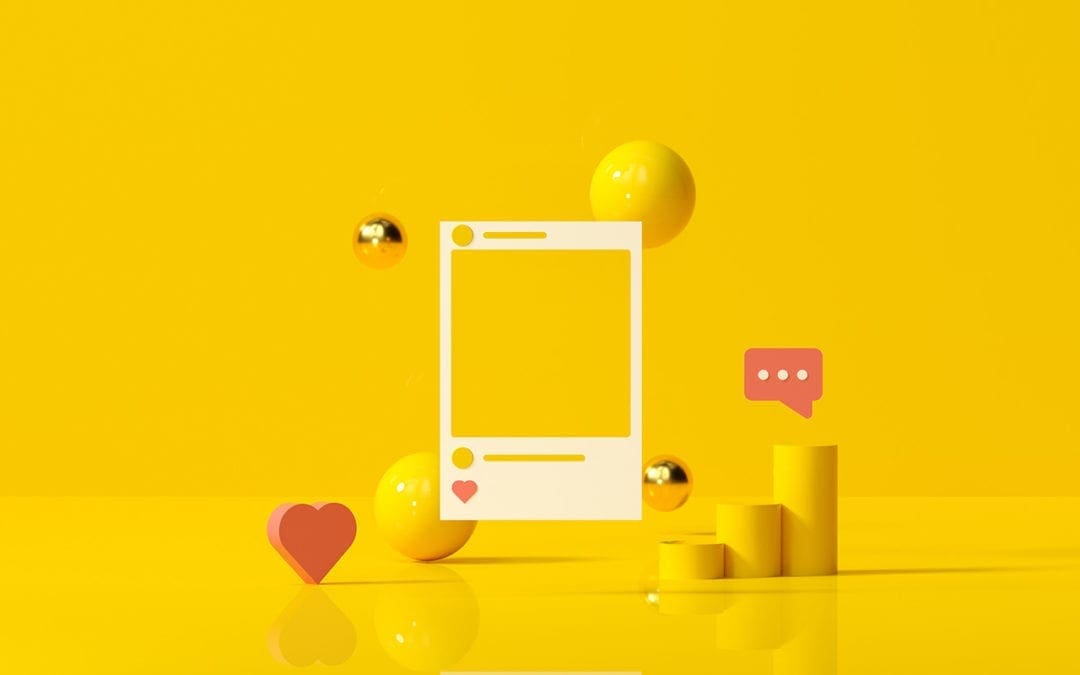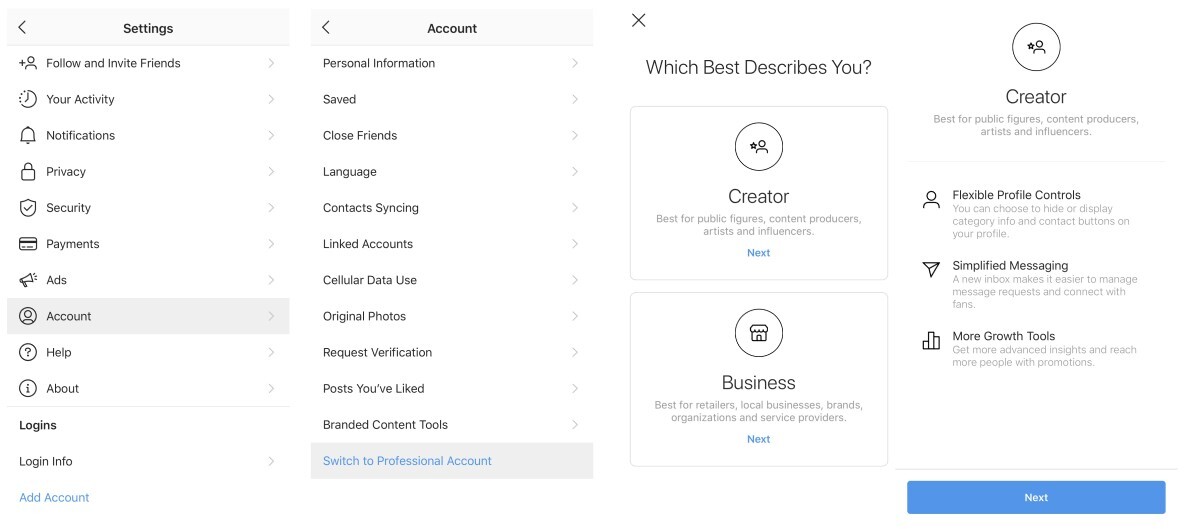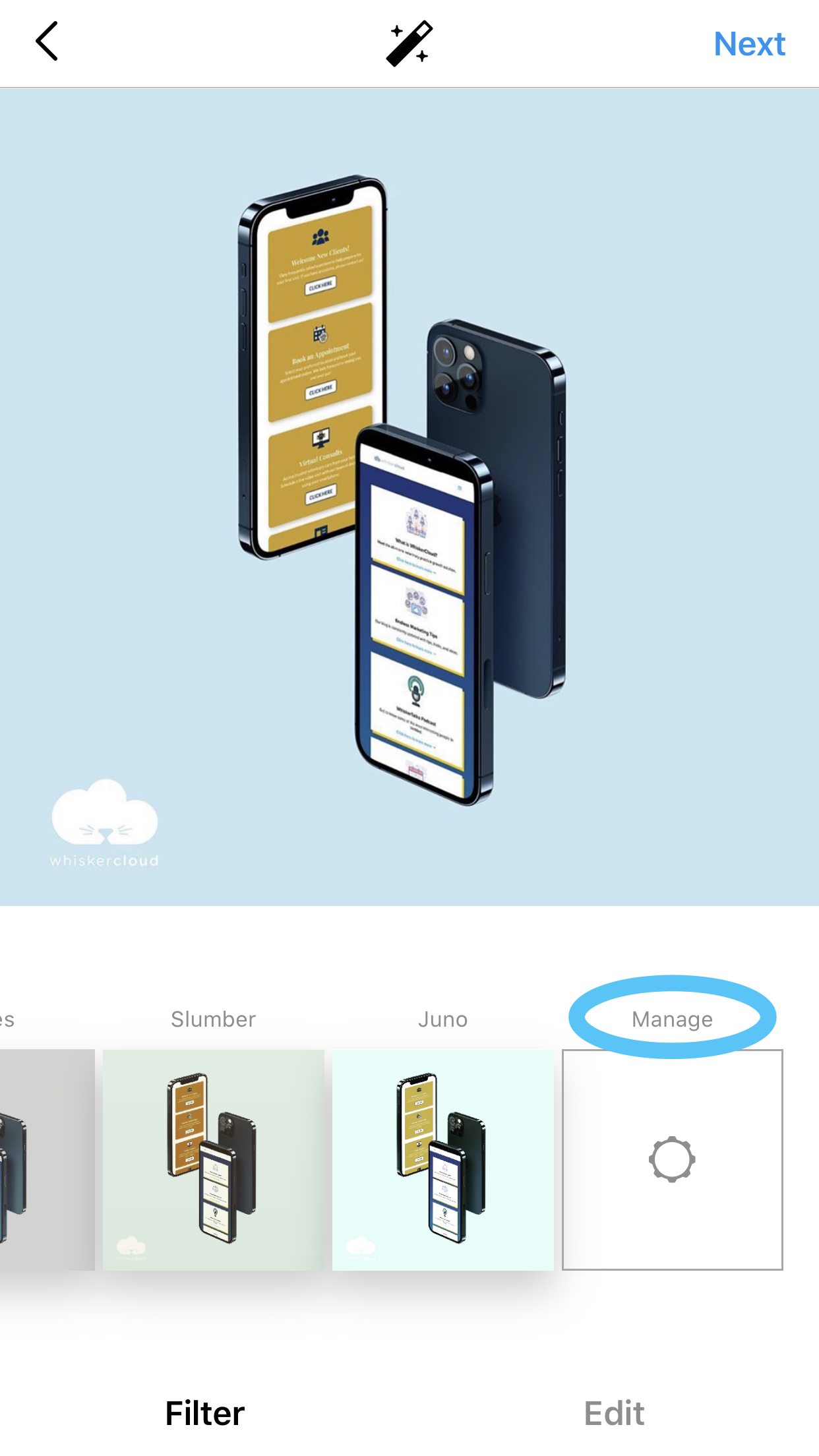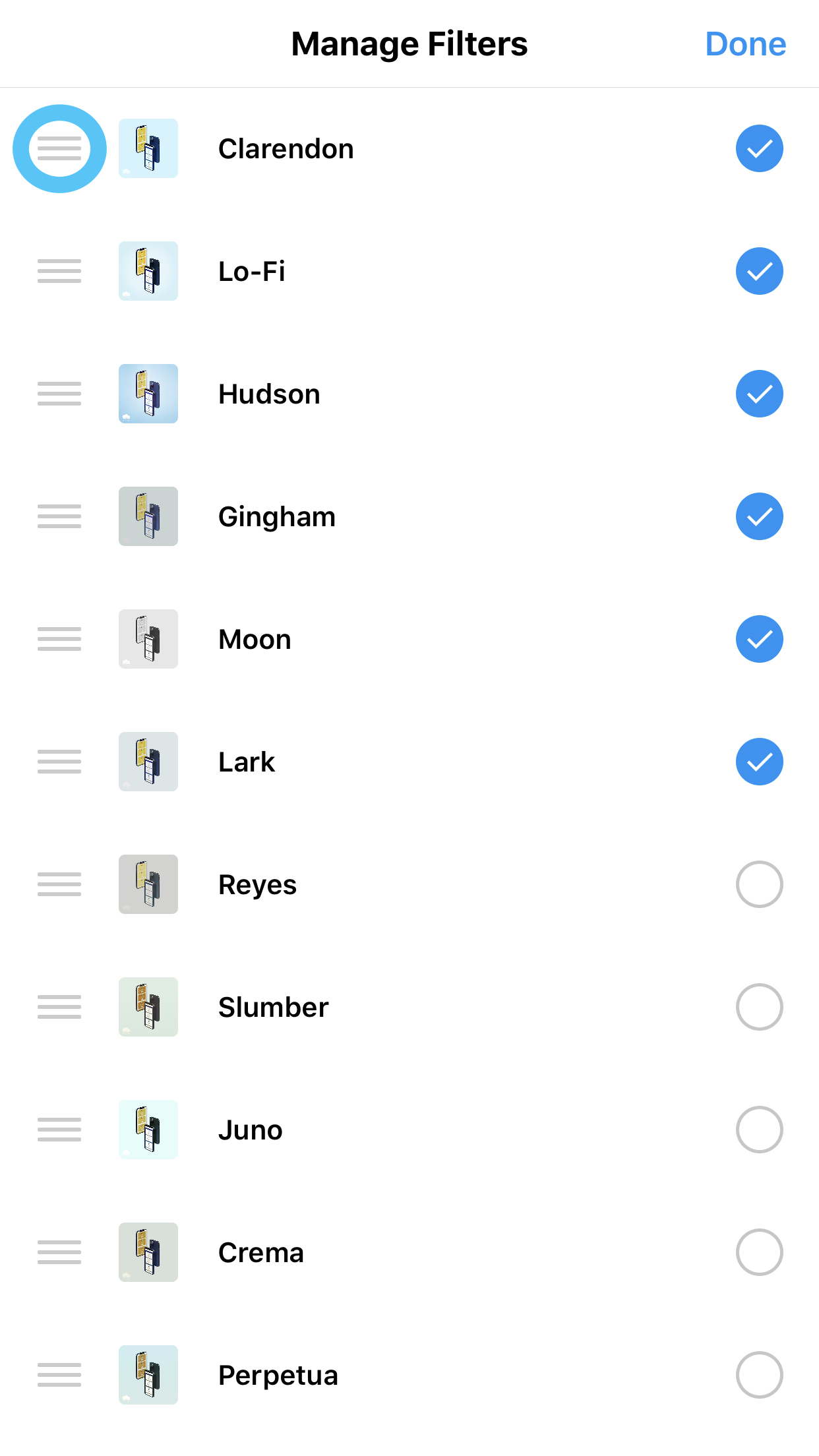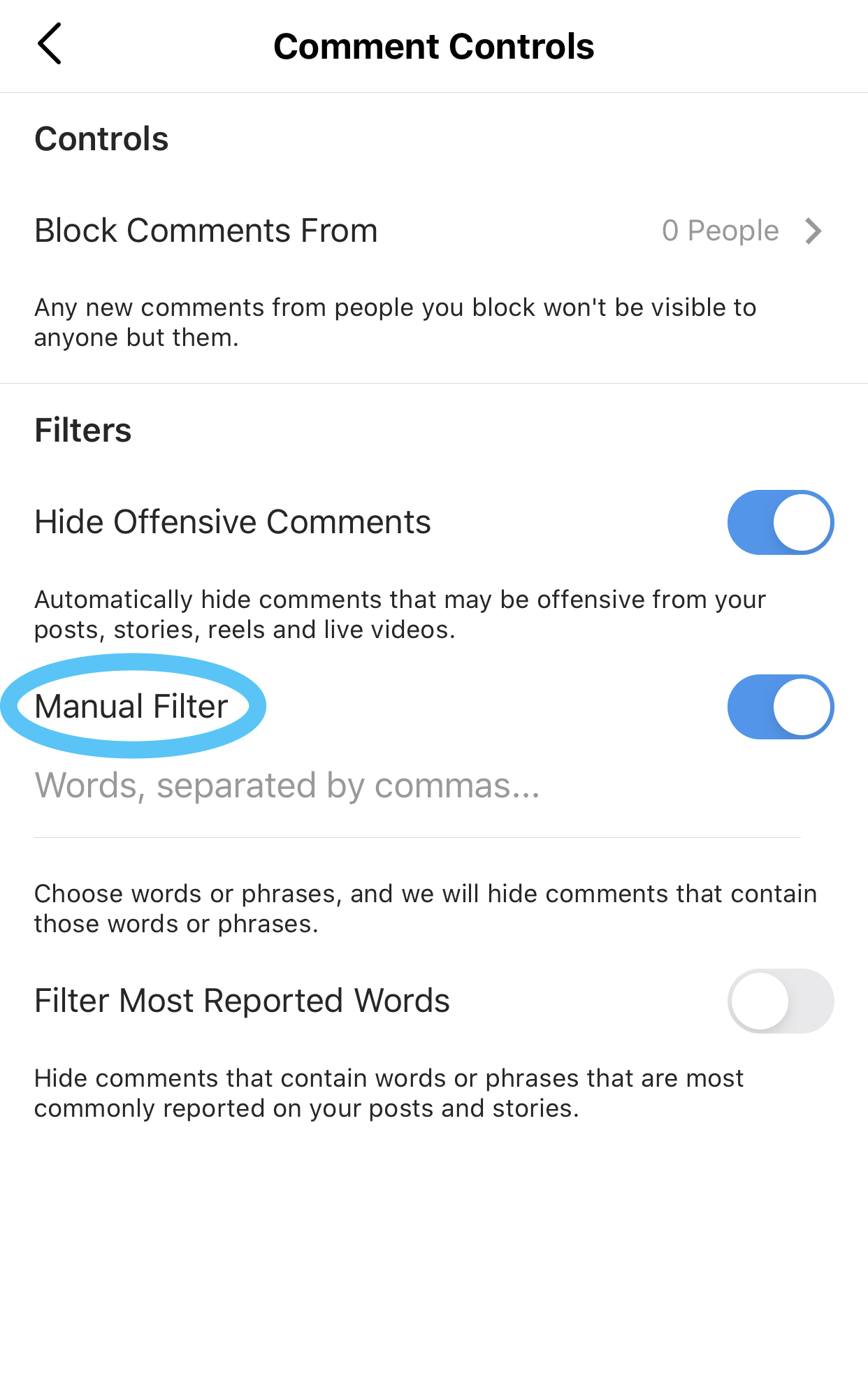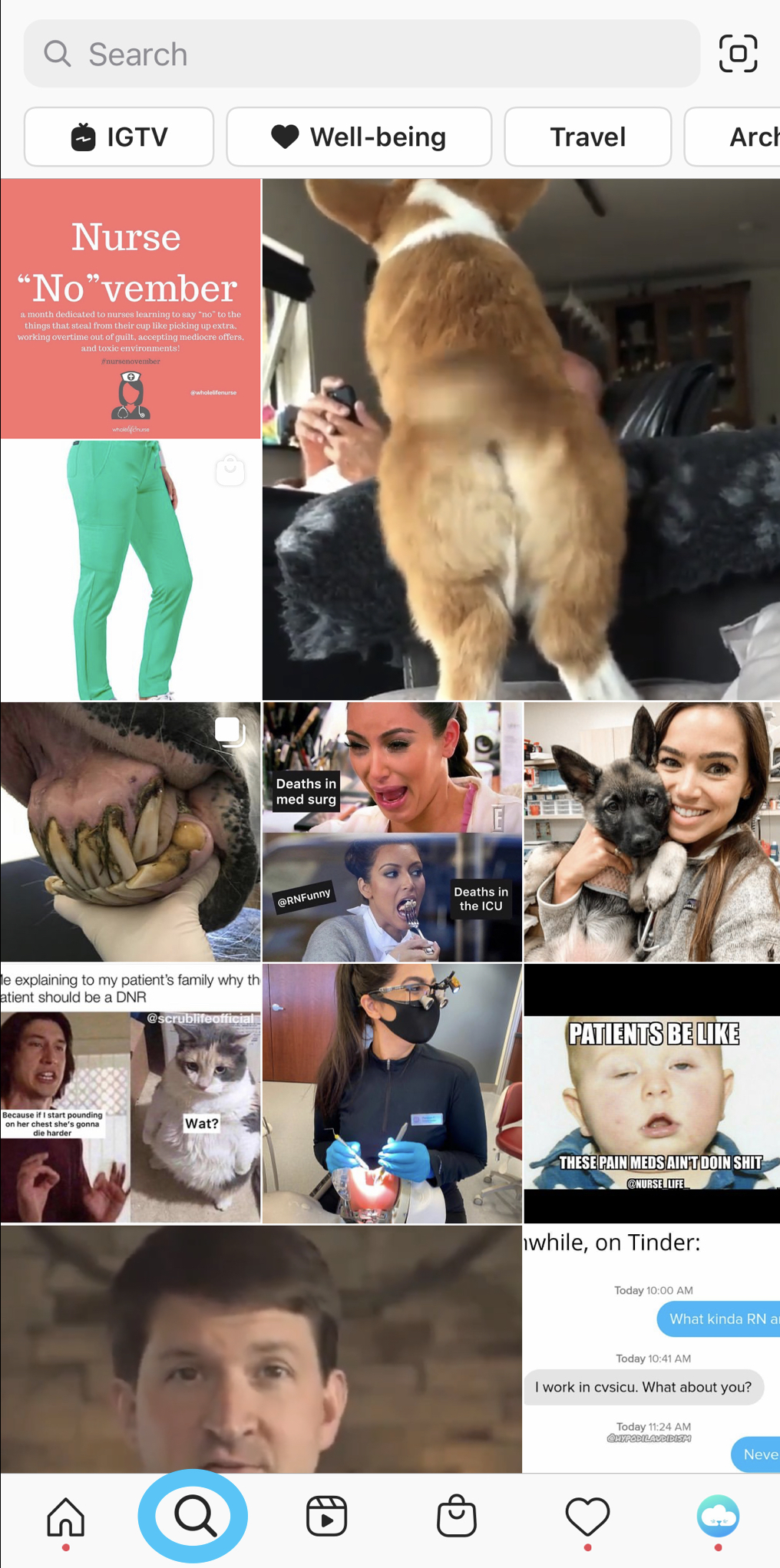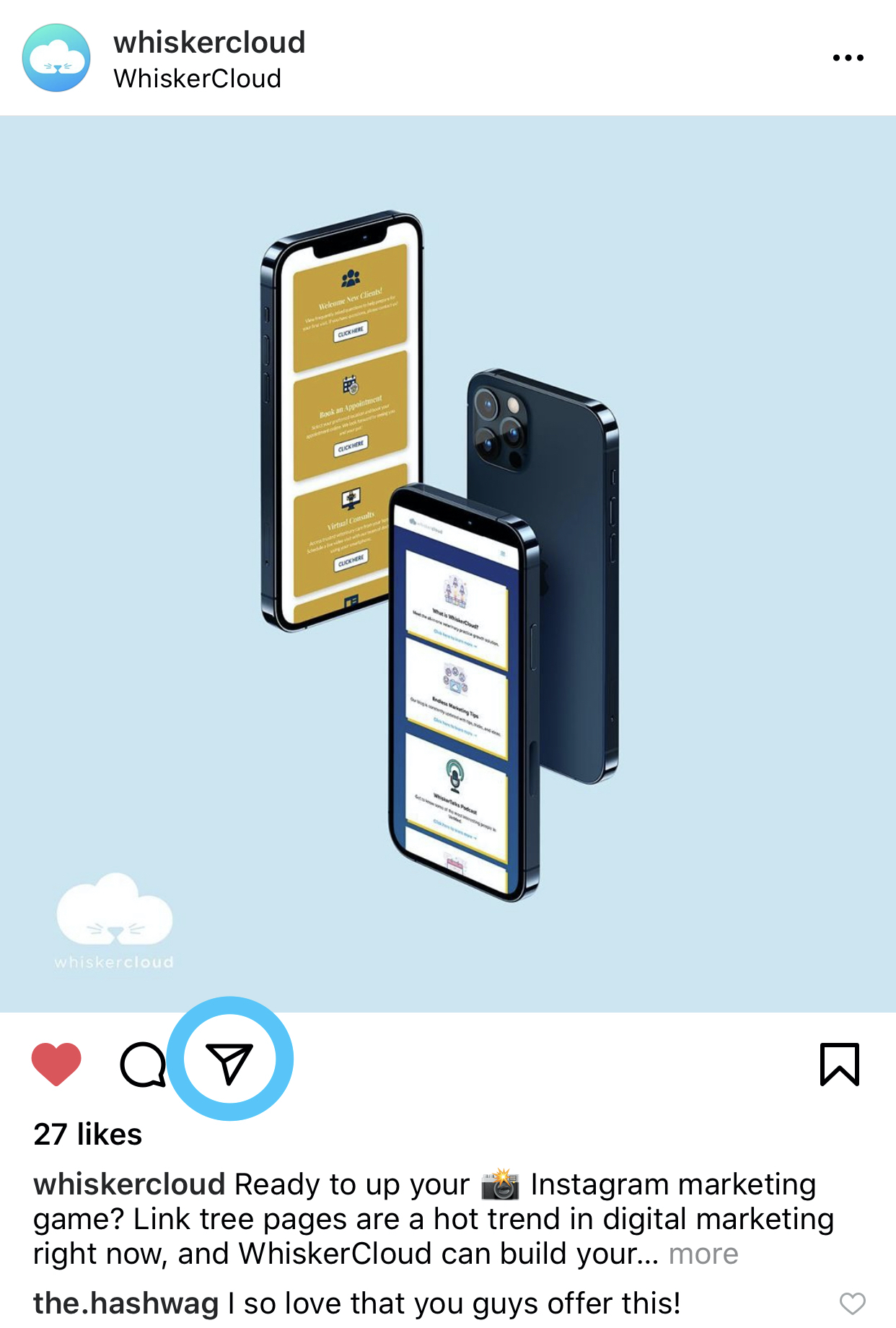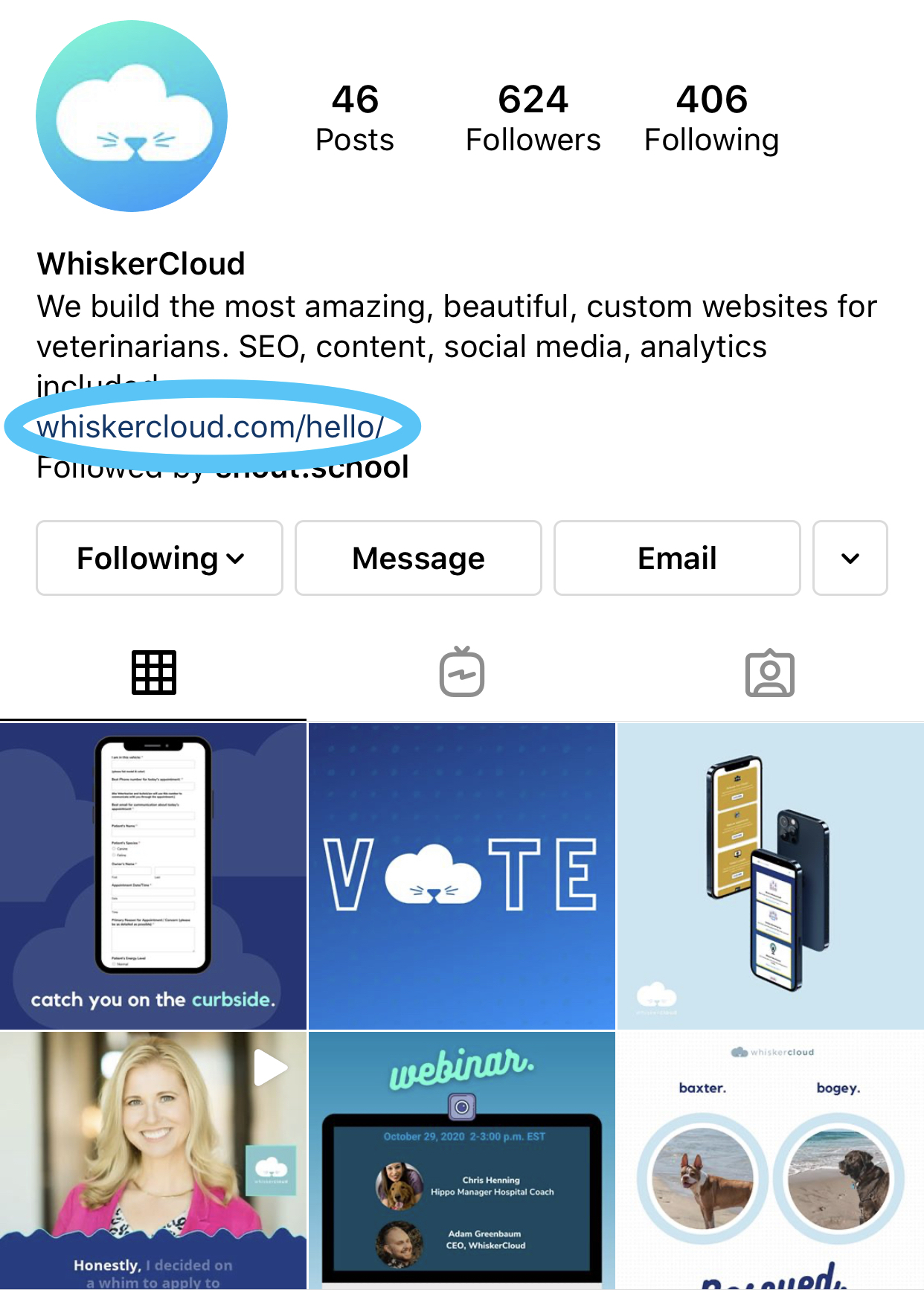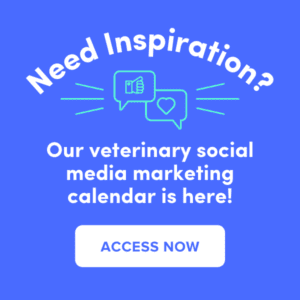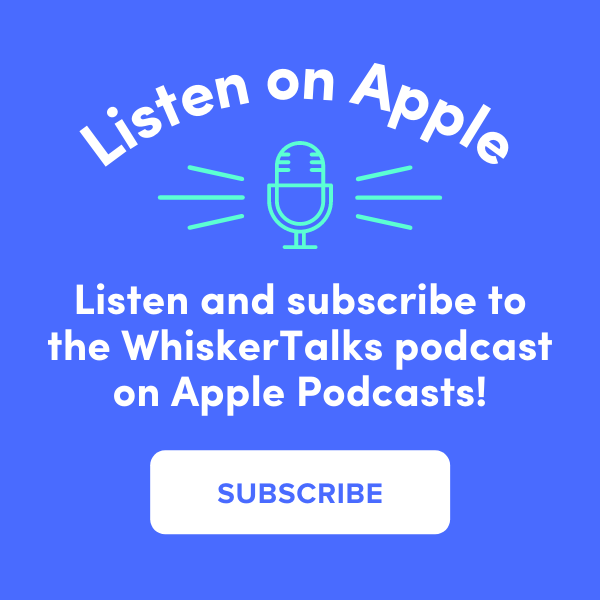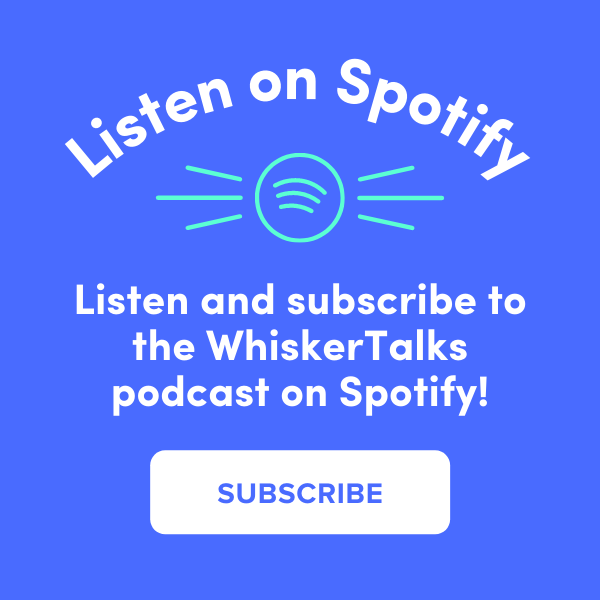Instagram is a weird and wacky world of its own, and sometimes it can be tough to navigate. With so much talk over the algorithm, hashtags, and posting schedules—it’s a lot to think about. On top of all of that, you need to actually create awesome content, take great photos, or shoot behind-the-scenes videos to make sure you have relevant content to post.
If you’re currently using Instagram, we think these tips will help streamline the process and let you focus more on creating content and responding to engagement and less time with the little nuances of Instagram’s mobile platform.
Set up a business account on Instagram.
If you are running your page as a business, you should make sure it’s set up on Instagram as a business account. The official Instagram website explains how to do this quickly and easily:
To switch your profile to a business account:
1. Go to your profile and tap the three lines (hamburger menu).
2. Tap Settings.
3. Tap Account.
4. Tap Switch to Business Account.
5. We recommend that you connect your business account to a Facebook Page that is associated with your business. This will make it easier to use all of the features available for businesses. At this time, only one Facebook Page can be connected to your business account.
6. Add details such as your business or accounts’ category and contact information.
7. Tap Done.
8. With a business account, you’ll get access to business features and Instagram Insights. These tools can help you better understand who is engaging with your business on Instagram. You can also adjust the privacy of your profile in your settings at any time.
Move your favorite filters to the front of the line!
Does your brand have a unique look and feel? Good! Maybe it’s a certain filter that adds just the right look to your photos to make them pop. You can move that filter to the front of the line on Instagram and save yourself valuable time with posting!
When posting a photo or video, the filter will immediately pop up:
1. Swipe with your finger and scroll to the end of your filters and tap Manage.
2. Press and hold the three line icon next to each filter and drag the filters you use most to the top of the list.
3. You can also uncheck the circles next to each filter to hide filters you don’t use often
4. Click Done.
Set up filters for spam comments!
Do you get a lot of spammy comments and messages on Instagram? There’s a good chance a certain hashtag is triggering it. We don’t want to stop using those hashtags, but you may want to pre-block certain comments or make sure nothing NSFW hits your feed!
First, go to your profile and tap the (three lines) hamburger menu.
1. Tap Settings at the top of the menu.
2. Tap Privacy.
3. Tap Comment.
4. Make sure that Hide Offensive Comments is turned on.
5. Tap next to Manual Filter to turn it on.
6. Enter any specific words, phrases, numbers, or emoji in the text box to filter out comments you don’t want to see. Please keep in mind that this applies to new and existing comments on posts, so it will remove these same spam comments from past posts as well. If you ever turn the filter off, all of the comments from past posts will reappear.
To delete comments:
Tap the speech bubble icon below the comment you’d like to delete, and swipe lightly to the left over this text. Then select the garbage can icon that appears to delete this post. You can also do this to your own comments.
To disable comments entirely:
You can only disable comments for each individual post, not your entire profile. To do so, start posting an image on which you’d like nobody to comment. When you reach the page to add a caption, tags, and location, tap Advanced Settings at the very bottom. This will open a screen where you can easily switch on an option labeled Turn Off Commenting.
Save pre-built replies that you can use often!
What are your hours?
Do you take walk-ins?
You probably get the same questions quite a bit, and typing out the answers may start to feel tedious. Now you can save pre-built responses to save you time from all of those comments you’re getting. When a new comment comes in, you can reply much quicker!
First, go to your profile and tap the (three lines) hamburger menu.
1. Tap Settings at the top of the menu.
2. Tap Business.
3. Tap Quick Replies.
4. Tap New Quick Reply.
5. Next, you will create a shortcut and message. So if you get a ton of comments asking about your hours, create a Shortcut named “Hours” and have the message be a long response with the hours and how to contact you. Make as many as you want, and save time on all of those comment replies you need to get to!
Optimize your Instagram account to appear in the Explore tab.
It’s easy to get friends and family to follow you, but it’s important to think beyond people you know when growing your brand online. Boosting posts or running ads are a quick way to increase your followers on Instagram, but showing up on the Explore page can supercharge your growth.
Log into Instagram, click on the magnifying glass icon at the bottom, and explore the photos in that section. This is where you want to be when people with similar interests to your posts are searching for new content.
If you use proper hashtags on your posts, you should show up when people search for things like “#Veterinarian,” “#Dogs,” “#AnimalShelter,” “[your city]” and more.
Make sure that your bio is also keyword-heavy for the same things you want to come up for when people are searching Instagram.
Share tagged content from other users to your Instagram Story.
The Instagram Stories feature is a great way to give your page exposure on your followers’ homepages, but you might not always have the highest quality of “story-worthy” content to share. Don’t worry; that happens to the best of us. In these desperate times, we highly encourage you to use it as a chance to showcase content from other accounts. It might be an inspiring quote, a photo of an adorable puppy client of yours, or an account that you love to follow. You can share these posts through your Instagram Stories. Here’s how:
1. Find the post you want to share in your Instagram feed and tap the paper airplane icon.
2. This icon will open a screen allowing you to send this photo to specific followers or “Add post to your story”—this is the one you want to select. Tapping this option will automatically turn the post into an Instagram Story, which you can edit and design to your liking the same way you would any other Instagram Story.
This is also a great way to share posts that you were tagged in. Whether you’re being shouted out for amazing service, promoting an event, or adding a little inspiration to the feed—this is a great option for your account.
Drive more clicks to your website with a custom link tree page.
For many business accounts that are still working to reach the elevated Instagram experience of having over 10K followers, sharing links is a pretty frustrating experience. Since most of us cannot share verified links in our stories, some “Instagramers” have figured out a sneaky way to get people to visit their Instagram profile by directing people to the one clickable URL that is allowed in your bio.
You’ll notice many accounts you follow on Instagram have links in their bios that bring people to a link tree, where you can keep dropping links to things you share on your page. Some of the links you might include are your website, a link to your recent blog, a local animal shelter website, etc.
Need some inspiration? READ MORE: Why You Need a Custom Link Tree Page
The best way to direct people to the link in your bio is by including a call to action in your caption to visit your profile, so they can click the link tree and find the link related to your post at the top. Make sure to keep your link tree up to date so that you can always be pointing your audience to your latest content or offers.
Instagram is an incredibly valuable tool that can help your business if used properly. We understand it’s a time commitment, but it’s worth it if you’re able to create good content to share! Have anything you want us to add to this list? Leave a comment, and we’ll ask our social media team for more Instagram time hacks!
WhiskerCloud websites are fully loaded with everything you need to grow.
We offer cloud hosting, SEO, real-time website tracking, reputation management, social media management, and advertising — and all of it comes with unlimited support from our team.